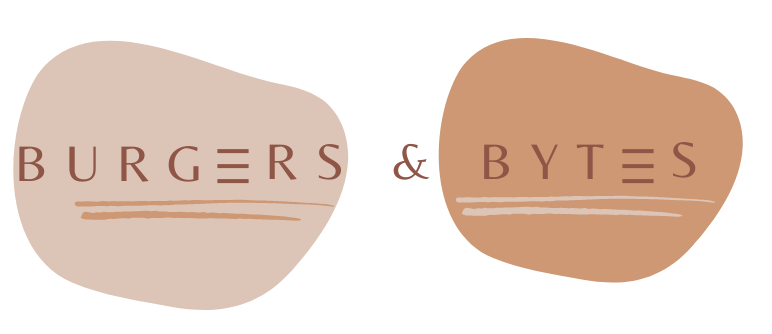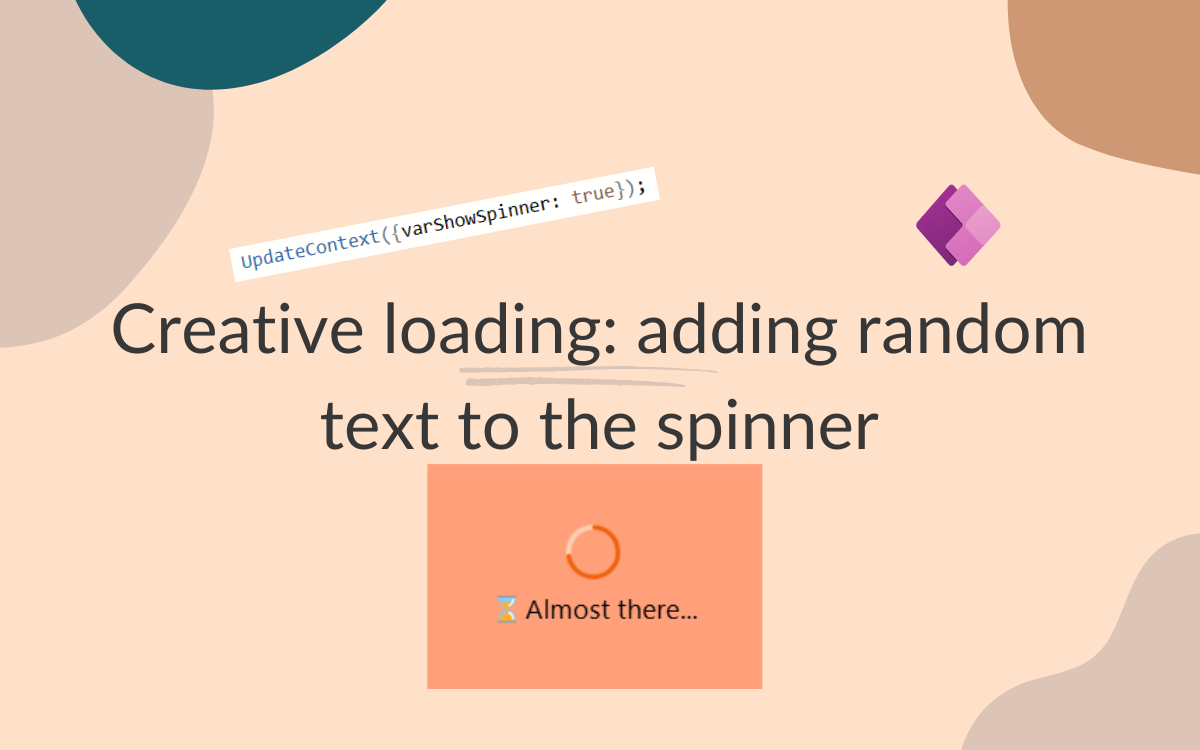Spinner loading text
Dec 12, 2024 • 3 • 473
Table of contents
Scenario
As a user you want to work an app as fast as possible. While developing an app you’re always working on performance. Next to the actual performance you can improve the user experience. One way to improve the experience is by adding dynamic text during loading screens. This blog will guide you through the process of adding random text to a loading spinner.
End results
The end result is a spinner of which the text of the label randomly changes.
Steps
Add elements to the screen
You’ll need the spinner, two timers and a button on the screen to make this end result possible.
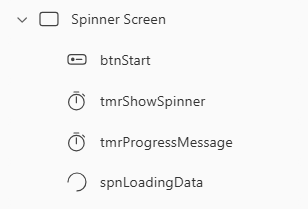
Settings of the elements
The settings for the spinner, named spnLoadingData:
| Property | Value |
|---|---|
| Label | ProgressMessage |
| Visible | varShowSpinner |
Timer 1 - tmrShowSpinner
The first timer in this scenario is to set the start and end of the display of the spinner.
The timer to start the display of the spinner, named tmrShowSpinner:
| Property | Value |
|---|---|
| OnTimerStart | UpdateContext({varShowSpinner: true}); |
| OnTimerEnd | UpdateContext({varShowSpinner: false}); |
| Duration | 10000 |
| Start | varShowSpinner |
Timer 2 - tmrProgressMessage
The timer which will switch the content of the message, named tmrProgressMessage:
| Property | Value |
|---|---|
| OnTimerEnd | UpdateContext({ProgressMessage: Switch(RandBetween(1, 6), 1, "⌛Loading data, please wait...", 2, "Processing your request...", 3, "⌛Almost there...", 4, "Fetching results...", 5, "Finalizing...", 6, "☕Drinking coffee...")}) |
| Duration | 2000 |
| Repeat | varShowSpinner |
Button
A button to trigger the start of the timers, named btnStart:
| Property | Value |
|---|---|
| OnSelect | UpdateContext({varShowSpinner: true}); |
YAML
To be able to reuse this easily in other apps, hereby the YAML of this part. At the moment of writing the pasting YAML code isn’t supported, so therefore the elements are set in a container:
- conSpinner:
Control: GroupContainer
Variant: manualLayoutContainer
Properties:
Height: =Parent.Height
Width: =Parent.Width
Children:
- btnStart:
Control: Button
Properties:
OnSelect: |-
=UpdateContext({varShowSpinner: true});
BasePaletteColor: =Color.LightSalmon
Text: ="Start"
X: =635
Y: =490
- tmrShowSpinner:
Control: Timer
Properties:
OnTimerEnd: |-
=UpdateContext({varShowSpinner: false})
AutoPause: =false
Duration: =10000
Start: =varShowSpinner
Visible: =false
X: =80
Y: =201
- tmrProgressMessage:
Control: Timer
Properties:
OnTimerEnd: |+
=UpdateContext({ProgressMessage:
Switch(
RandBetween(1, 6),
1, "⌛Loading data, please wait...",
2, "Processing your request...",
3, "⏳Almost there...",
4, "Fetching results...",
5, "Finalizing...",
6, "☕Drinking coffee"
)})
AutoPause: =false
Duration: =2000
Repeat: =varShowSpinner
Start: =varShowSpinner
Visible: =false
X: =80
Y: =80
- spnLoadingData:
Control: Spinner
Properties:
BasePaletteColor: =Color.LightSalmon
Font: =Font.'Segoe UI'
FontColor: =RGBA(0, 0, 0, 1)
FontSize: =22
FontWeight: =FontWeight.Normal
Label: =ProgressMessage
LabelPosition: ='Spinner.LabelPosition'.Below
SpinnerColor: =RGBA(240, 98, 15, 1)
SpinnerSize: ='Spinner.SpinnerSize'.Huge
TrackColor: =RGBA(253, 207, 180, 1)
Height: =Parent.Height
Visible: =varShowSpinner
Width: =Parent.Width
Conclusion
Adding dynamic text to your app’s loading spinner is a simple yet effective way to enhance the user experience. By providing users with engaging and varied messages during load times, you can make waiting feel less and more interactive.
Just add some extra’s to your app by adding a personal touch with creative text ideas. If you have suggestions, feel free to share them in the comments!