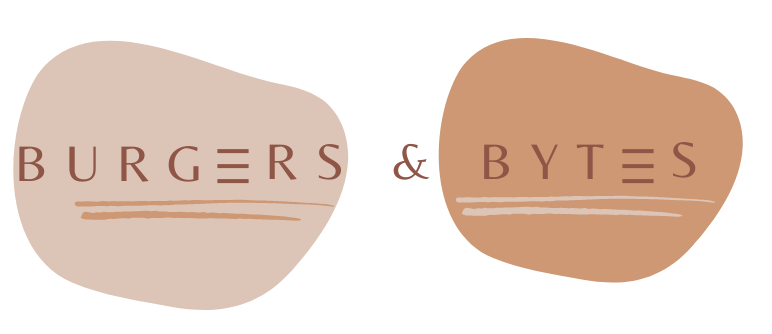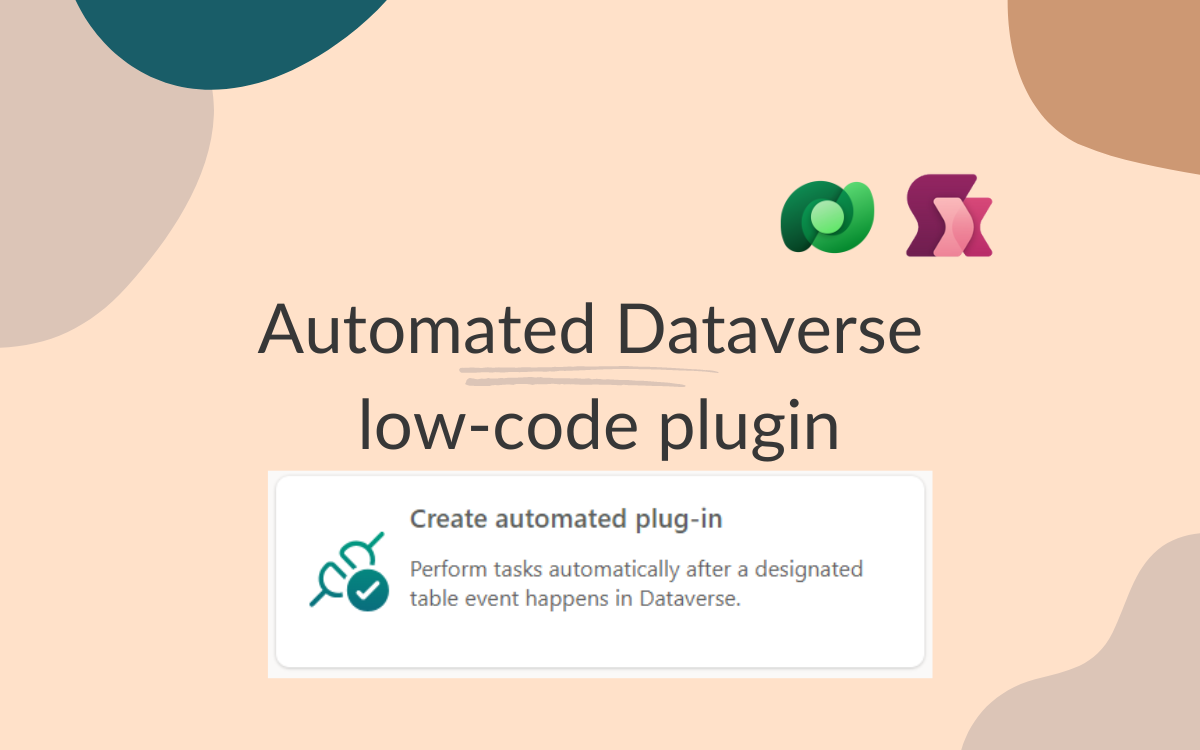Automated plugin: different triggers with different actions
Jul 12, 2024 • 2 • 396
Table of contents
Side note: As of writing this blog, Dataverse low-code plugins are still in preview.
In the Dataverse Accelerator app, you have the opportunity to create plugins. This blog focuses on the possibilities of automated plugins.
After selecting a table, you can choose different types of triggers: when a row is created, updated, or deleted. To get information about existing records, you can’t use ThisItem or ThisRecord, and Set behaves differently compared to Power Apps Canvas.
Architecture and process
The tables:
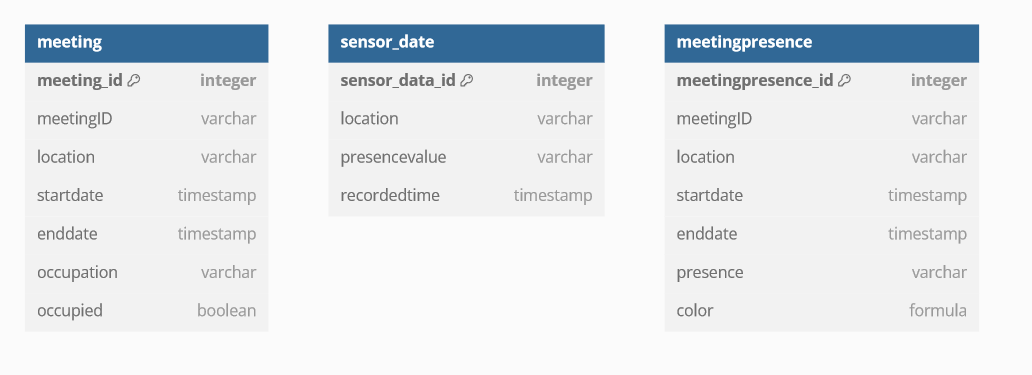
In the meeting table the original meeting date, times and location. In the sensor data table the sensor data is stored. In the meetingpresence table is updated by the plugin.
Use data to populate other table
You can use Collect to populate a row in another table based on the creation of a new row.
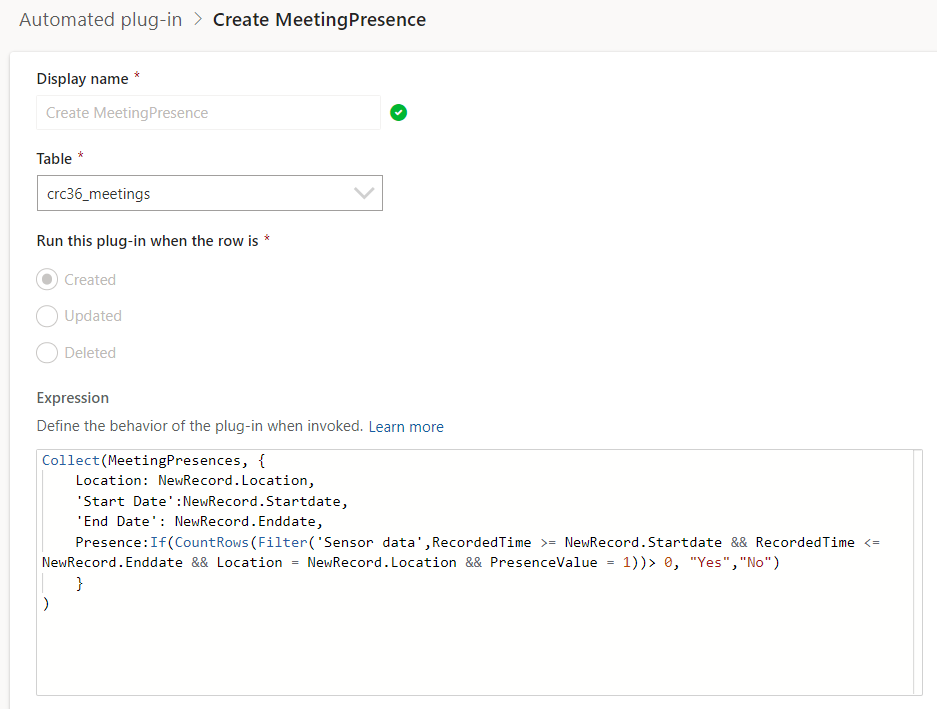
Collect(MeetingPresences, {
Location: NewRecord.Location,
'Start Date':NewRecord.Startdate,
'End Date': NewRecord.Enddate,
Presence:If(CountRows(Filter('Sensor data',RecordedTime >= NewRecord.Startdate && RecordedTime <= NewRecord.Enddate && Location = NewRecord.Location && PresenceValue = 1))> 0, "Yes","No")
}
)
Using ‘Patch’ instead of ‘Collect’ will give an error while adding a new row in the table: “There was an error in saving this record. Not implemented: Patch single record is invalid for tables/records with no primary key.”
For more details, check the full blog about populating a new row in a different table
Populate column in newly created row
To update a value in the newly created row, you can use Set.
In this example the ‘occupation’ column is of type text and the ‘occupied’ column is a boolean type.
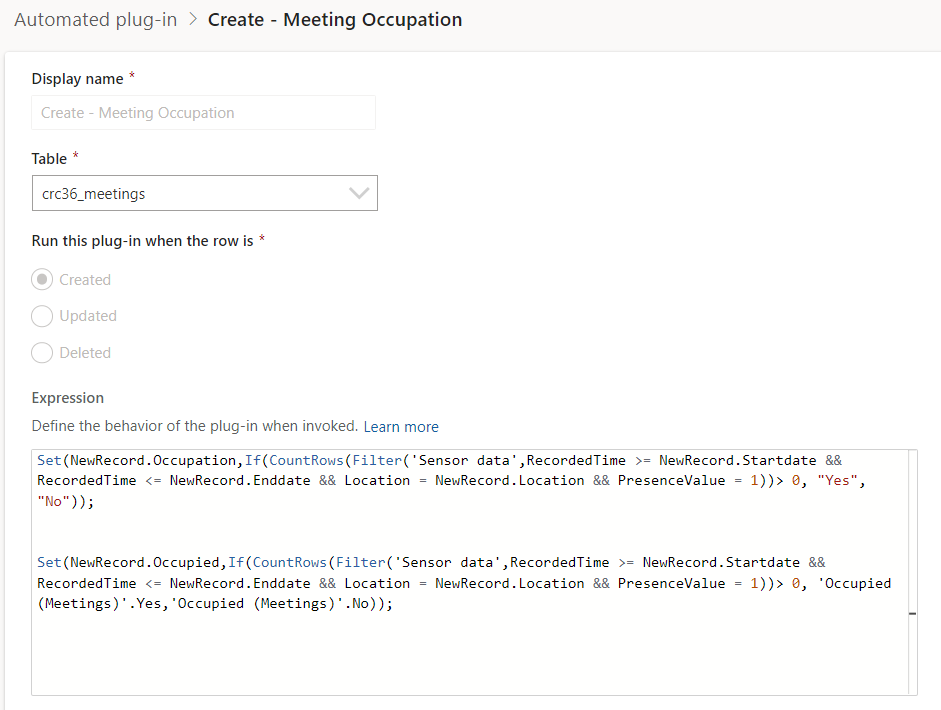
Update text column
Set(NewRecord.Presence,
If(CountRows(Filter('Sensor data',RecordedTime >= NewRecord.Startdate && RecordedTime <= NewRecord.Enddate && Location = NewRecord.Location && PresenceValue = 1))> 0, "Yes","No"))Update boolean column
Set(NewRecord.Occupied,If(CountRows(Filter('Sensor data',RecordedTime >= NewRecord.Startdate && RecordedTime <= NewRecord.Enddate && Location = NewRecord.Location && PresenceValue = 1))> 0, 'Occupied (Meetings)'.Yes,'Occupied (Meetings)'.No));Trigger deleted - OldRecord
On the trigger Deleted you can use the details of the deleted row. To get the details of the deleted record use OldRecord.
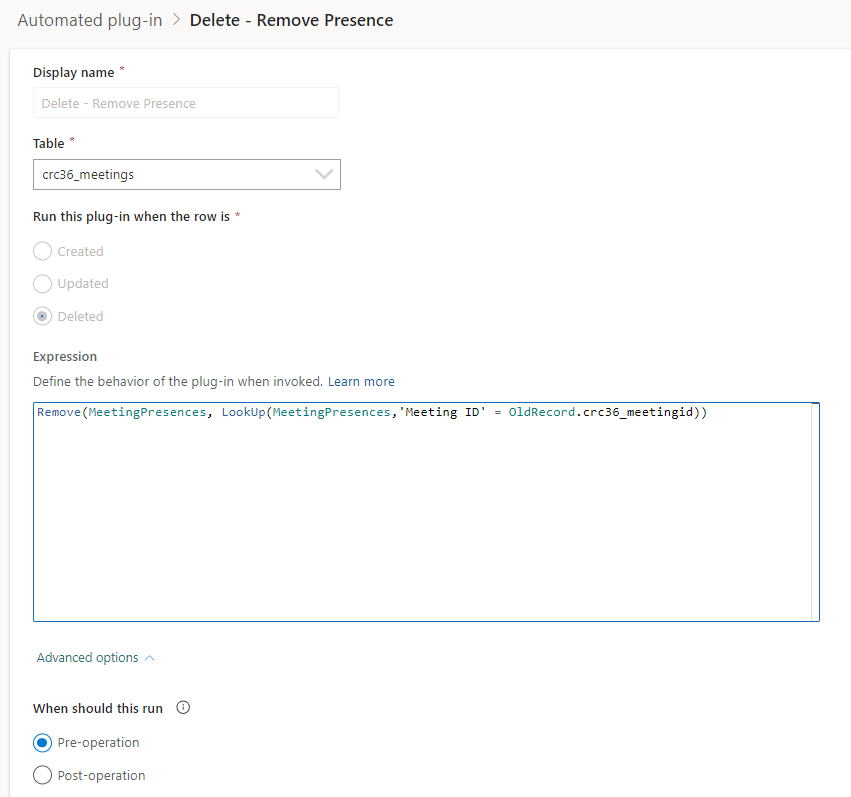
In this example the meeting presence record with same meeting id as the deleted record in meetings table is removed.
Remove(MeetingPresences, LookUp(MeetingPresences,'Meeting ID' = OldRecord.crc36_meetingid))Or update a record using Patch.
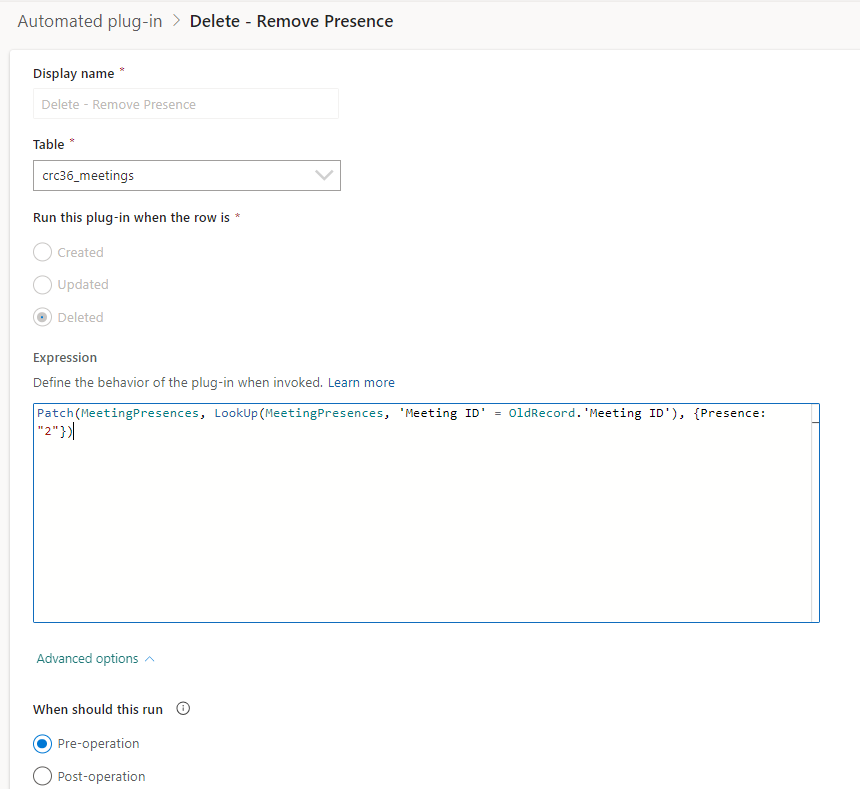
Patch(MeetingPresences, LookUp(MeetingPresences, 'Meeting ID' = OldRecord.'Meeting ID'), {Presence: "2"})By leveraging these triggers and actions, you can automate data processes in Dataverse efficiently. This approach enhances data integrity and in scenarios can replace a complex Power Automate Flow.