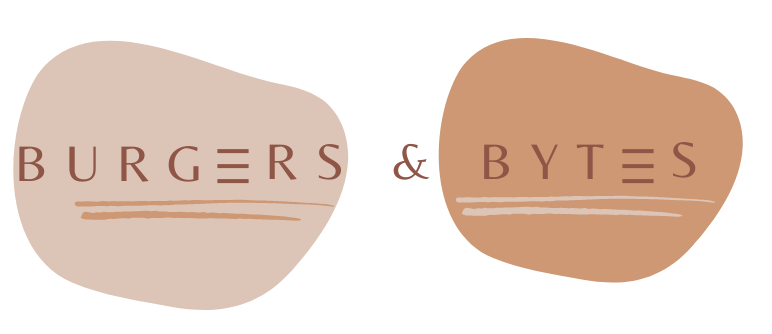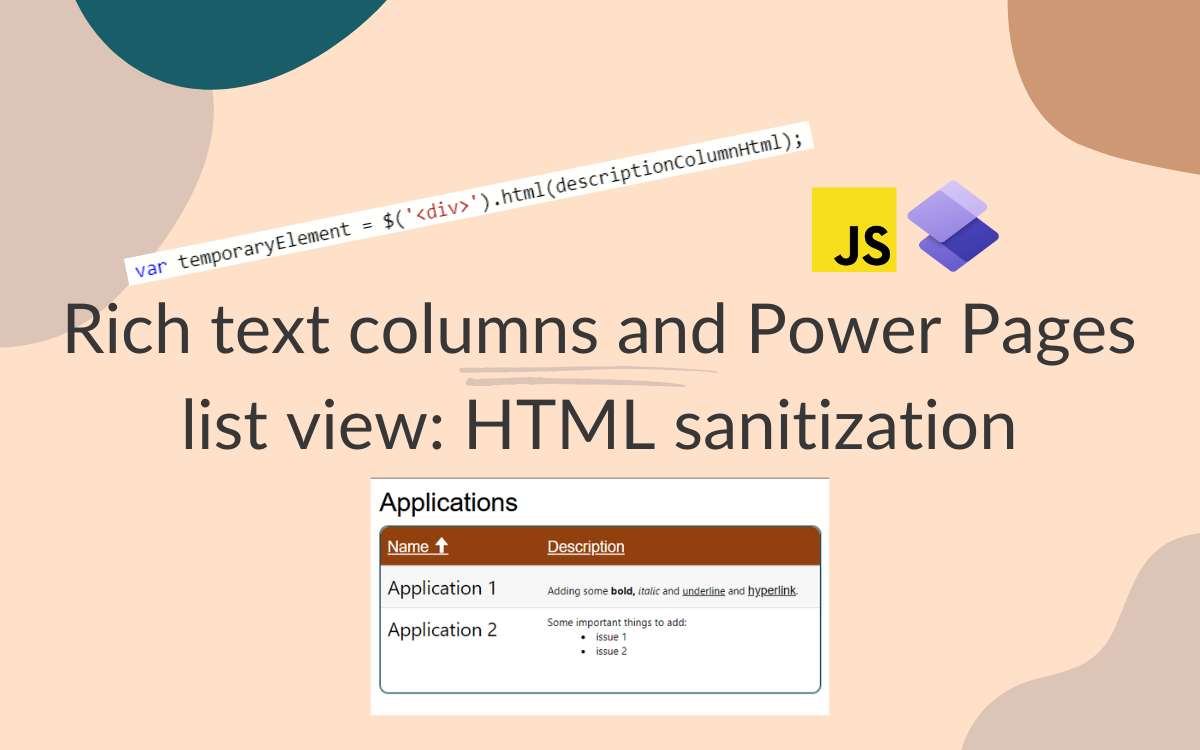Rich text columns and Power Pages list view: HTML sanitization
Jan 29, 2024 • 2 • 314
Table of contents
Working with a Rich Text column can be tricky. In a Model Driven App, handling Rich Text columns is easy. In a view the text is shown as plain text; simple and readable. In the Power Pages list view, it’s not great. It ends up showing messy raw HTML instead of the neat content.
The view of the list in Model Driven App:
The description column is a rich text column in which formatting is applied. In the list view of the Model Driven App it shows plain text.
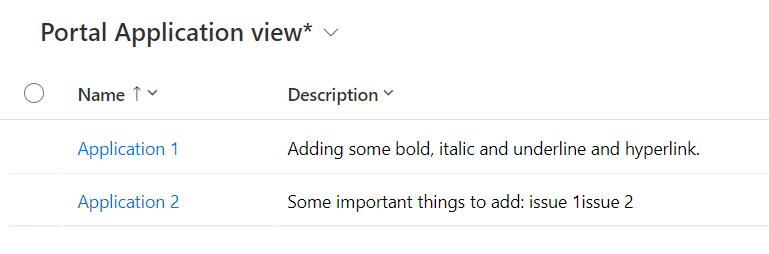
The view of the list in Power Pages:
The same information and same view by default in Power Pages displays the rich text column has raw HTML.
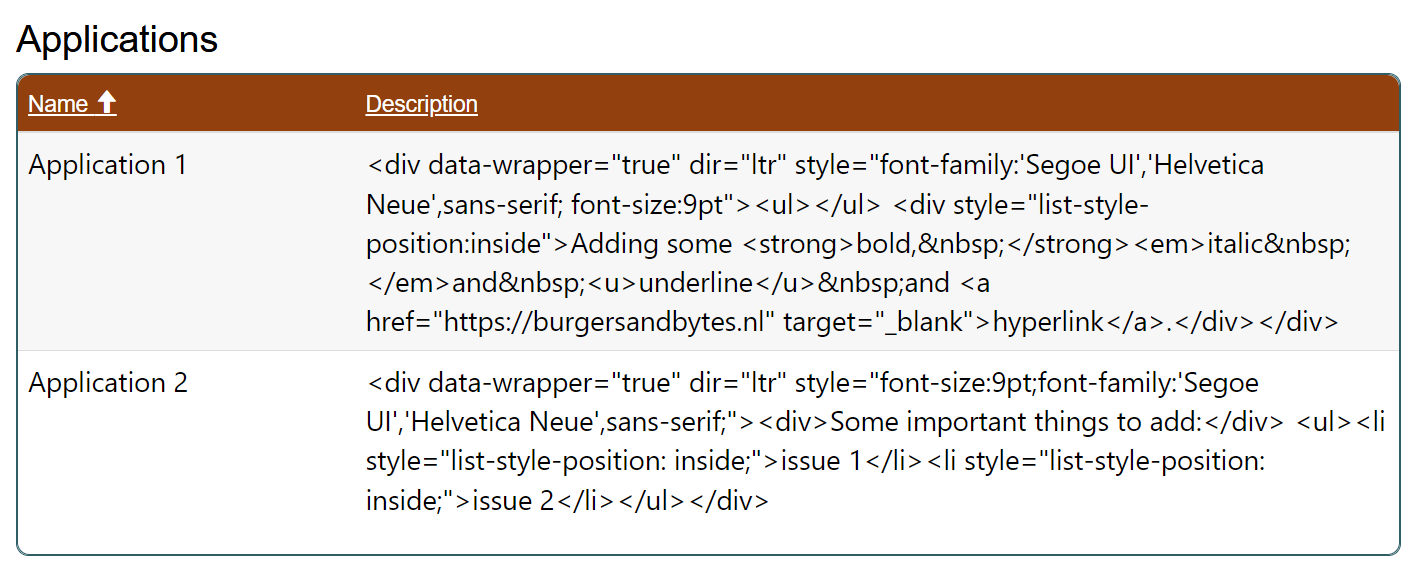
Certainly, there was the option to remove the column from the view, but that wasn’t the appropriate solution in this case.
JavaScript (jQuery) to the rescue
Go the the Lists and select the list view in which you have a Rich Text Column and select the tab Options.
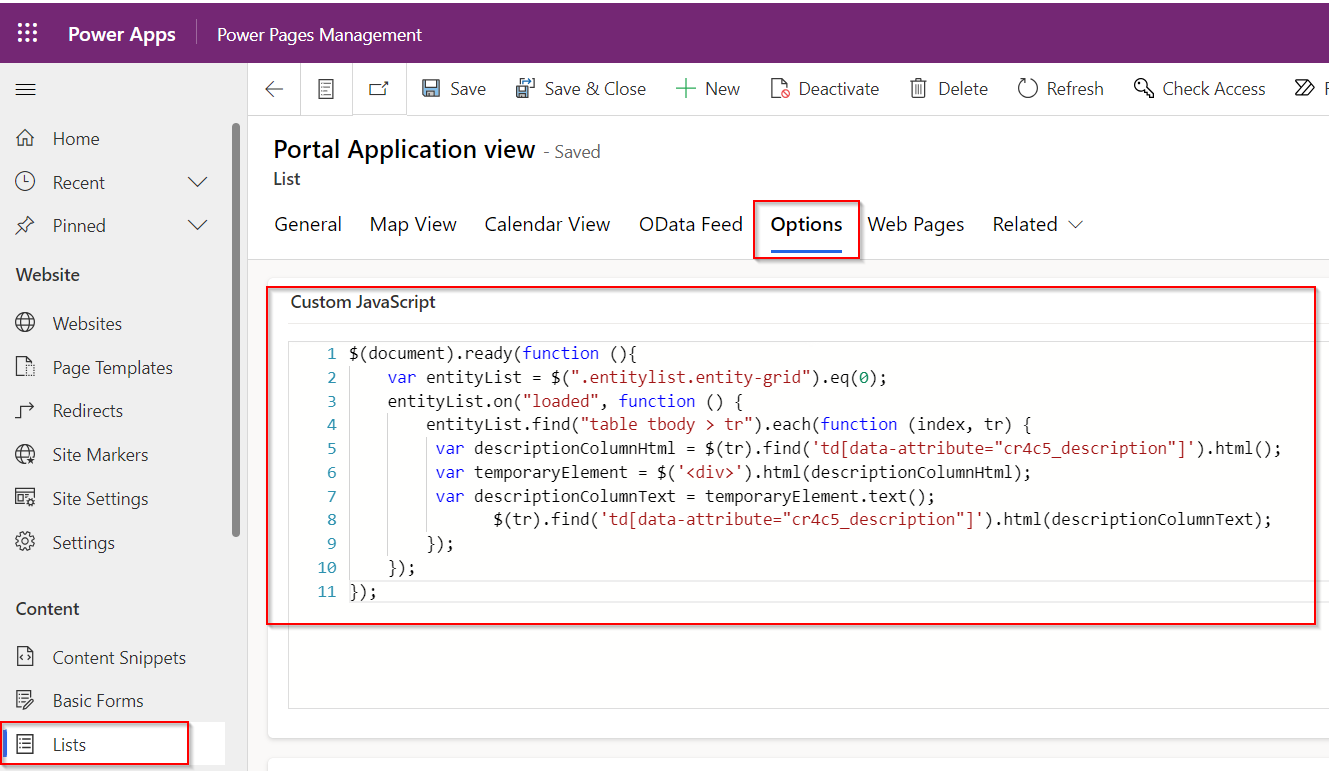
In there you can add your own JavaScript. This code cleans and replaces the HTML content of the description column within each row of the targeted element when the “loaded” event occurs.
In this case the internal name of the columns is ‘cr4c5_description’. If you want to use this in you’re own scenario, please be aware of replacing this to your own column name.
$(document).ready(function (){
var entityList = $(".entitylist.entity-grid").eq(0);
entityList.on("loaded", function () {
entityList.find("table tbody > tr").each(function (index, tr) {
var descriptionColumnHtml = $(tr).find('td[data-attribute="cr4c5_description"]').html();
var temporaryElement = $('<div>').html(descriptionColumnHtml);
var descriptionColumnText = temporaryElement.text();
$(tr).find('td[data-attribute="cr4c5_description"]').html(descriptionColumnText);
});
});
});
End result
Now, the view in Power Pages looks fantastic—even better than in the Model Driven App. The selected styling is visible immediately and even the hyperlink works.
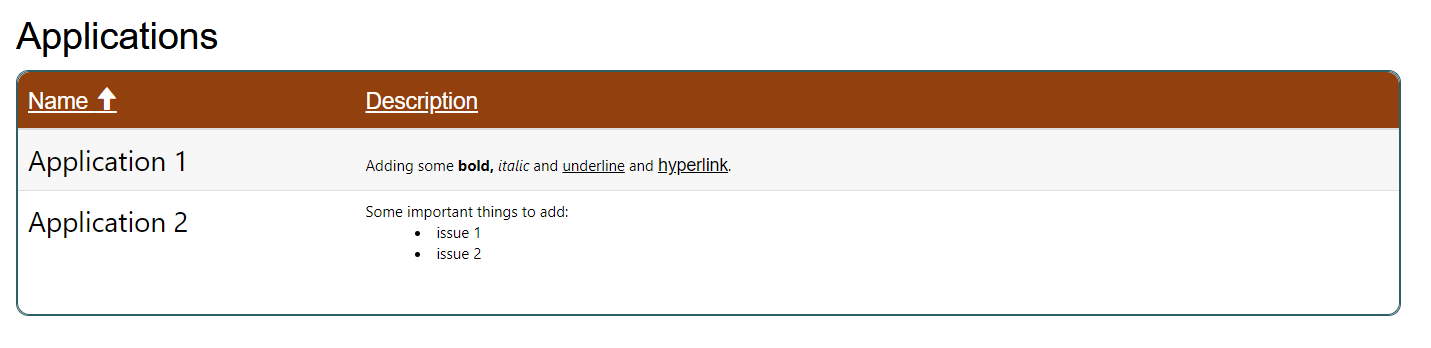
Tips
- To be able to use a rich text field in a Power Pages form Microsoft has an explanation to achieve this on Microsoft Learn